Find Your Handle (User Name)

Facebook User Name
1. Open the Facebook app on your mobile device.
2. Tap on the three horizontal lines (menu) in the bottom right corner (iOS) or top right corner (Android).
3. Scroll down and tap on "Settings & Privacy," then tap on "Settings."
4. Scroll down to the "Privacy" section and tap on "Privacy Settings."
5. Under "Your Facebook Information," tap on "Access Your Information."
6. Scroll down and tap on "Personal Information" where you will find your Username.
If your name is Joe Smith, your Facebook username might look like `joe.smith`.
Your profile URL would then be: https://www.facebook.com/joe.smith

Instagram User Name
1. Open the Instagram App: Tap the Instagram icon on your mobile device to open the app.
2. Go to Your Profile: Tap on your profile icon located at the bottom right corner of the screen.
3. View Your Username: Your username will be displayed at the top of your profile page, just below your profile picture.
Example:
If Joe Smith's username is displayed as "joe_smith," his Instagram profile URL would be:
https://www.instagram.com/joe_smith

TikTok User Name
1. Open the TikTok App: Tap the TikTok icon on your device to launch the app.
2. Go to Your Profile: Tap the "Profile" icon, which looks like a person, located at the bottom-right corner of the screen.
3. View Your Username: Your username is displayed at the top of your profile page, right below your profile picture. It typically starts with an "@" symbol.
Example
If your username is "JoeSmith", your TikTok profile URL would be:
https://www.tiktok.com/@JoeSmith

SnapChat User Name
1. Open the Snapchat App: Launch the Snapchat app on your device.
2. Go to Your Profile: Tap on your Bitmoji or profile icon in the top-left corner of the screen to access your profile page.
3. Find Your Username: Your username will be displayed right under your display name. For example, if your display name is "Joe Smith," your username might look something like "JoeSmith."
4. Note the Username: You can use this username in URLs to share your profile.
Example
Your Snapchat profile URL could look like this: `
https://snapchat.com/add/JoeSmith
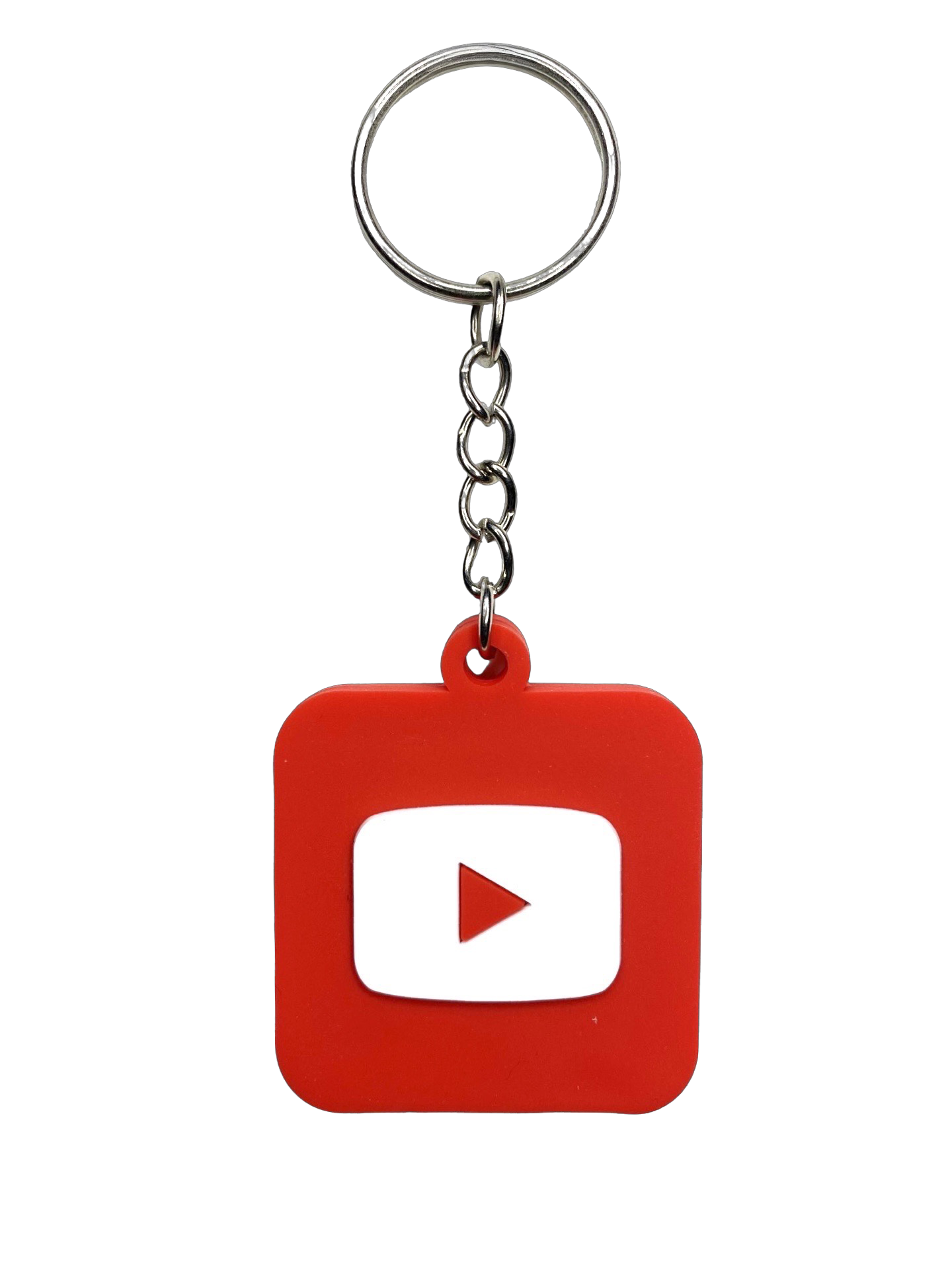
YouTube User Name
1. Open the YouTube app on your mobile device.
2. Tap on your profile picture in the top right corner of the screen.
3. Go to 'Your Channel': This will display your channel's name, which is typically your username if you haven't set a custom channel name.
Example:
If your name is Joe Smith, your username might be displayed as "Joe Smith" on your channel page.
https://www.youtube.com/@JoeSmith

Twitter User Name
1. Open the Twitter App: Tap on the Twitter icon to open the app on your mobile device.
2. Go to Your Profile: Tap on your profile picture or avatar, usually located in the top left corner of the screen.
3. View Your Username: Your username will be displayed under your name at the top of your profile page. It starts with the "@" symbol.
Example
If your name is Joe Smith your username may be displayed as @JoeSmith`, it would appear like this on his profile:
https://twitter.com/JoeSmith

LinkedIn User Name
1. Open the LinkedIn App: Tap on the LinkedIn icon to launch the app.
2. Go to Your Profile:
- Tap on your profile picture or the "Me" icon located at the bottom right corner of the screen.
- This will take you to your profile page.
3. Find Your Username:
- Look at the URL under your profile picture and headline. It will look something like this: `linkedin.com/in/username,
- Your username is the part after `linkedin.com/in/
Example
For Joe Smith, if the URL is `linkedin.com/in/joesmith, then the username is "joesmith"
https://www.linkedin.com/in/joesmith
